trick simple to hasten windows . this trick's effectiveness may variably, following tip tip may can make you unstable computer. therefore. PROCEED WITH CAUTION. Also don't forget do backup registry before tweaking.
Quote:
Back Up Registry's trick starts>run>regedit>file>export is backup's name love .reg you click OK done
1. service is Windows doesn't be required.
Since windows 2000 is attributed to a variety user and task, therefore windows service that real not very needful. Service Service is this following oftentimes eats by dozens resouce, with ( therefore our computer can slightly get boost hence.
Quote:
* Alerter
* Clipbook
* Computer Browser
* distributed Link Tracking Client
* Fast User Switching
* Help and Support (If you utilised help's windows , therefore this stage diskip aja)
* Human Interface Access Devices
* Index service
* IPSEC services
* Messenger
* Netmeeting is Sharing's Desktop Remote
* Portable is Number's serial Media
* Help Session Manager's Desktop remote
* Procedure Call Locator's remote
* Registry's remote
* Registry Service's remote
* secondary Logon
* Routing & Access's Remote
* Server
* Telnet
* TCP / IP NetBIOS Helper
* Upload Manager
* Plug And Play Device Host's universal
* Wireless Zero Configuration - (Don't didisable if you mengunakan Wireless)
* Workstation
mendisable service's trick upon:
1. Click starts>Run>type “ services.msc ”
2. Double clicks service who wants to be changed
3. Change startup type as ‘ disable ”
2. Deadly System Restore
System restore can utilitarian if troublesome computer, but then all restore point that is kept can eat sizable hall at harddisk. System restore ladens since always monitor system, with system restore therefore a portion resorce can be allocated for thing another one.
1. Control's open Pane
2. Performance And Maintenance's click
3. System's click
4. System Restore's click tab
5. Click ‘ Turn Off System Restore On All Drives ’
6. Click ‘ OK ’
3. Defrag Pagefile
keeping your pagefile defragmented can provide a. major performance boost. One of the best ways of doing this is to creat a. separate partition on your hard drive just for your page file, so that it doesn ’ t get impacted by usage's disc normal. Another way of keeping your pagefile defragmented is to run PageDefrag. This cool little app can be used to defrag your pagefile, and can also be set to defrag the pagefile everytime your is starts's PC. To install:
1. Download and Run PageDefrag,
2. love hits on “ Defrag At Next Reboot ”,
3. Click OK
4. Reboot
4. Hastening Folder's access with Last Access Update.
If you have a lot of folder and subdirectories, therefore access goes to Direktory Direktory Windows Xp feels really weight and cuman oftentimes dallies away. With mengupdate time stamp at registry, which is last access update for all sub directory. Proceed with caution: Following step don't for N00bie
1. Start>Run>regedit
2. “HKEY_LOCAL_MACHINE\System\CurrentControlSet\Contr ol\FileSystem ”
3. Right click at part that cannikin (sought for area which gawps), then chooses ‘ DWORD Value ’
4. DWORD Value's cause by the name of ‘ NtfsDisableLastAccessUpdate ’
5. Right click on value new continually chooses ‘ Modify ’
6. Change data as ‘ 1?
7. Click ‘ OK ’
5. I non activate Microsoft System Sounds
default MS sound systems's caw computer / voices while booting early, shutdown, error, etc.. Clear windows 2000 voice scenarios make slower computers (particularly in the period of shutdown and booting first few), to me non activate to please follow following step:
1. Control's open Pane
2. Sounds And's click Devices's Audio
3. Sounds's tab click
4. Vote for “ No. Sounds ” from Sound Scheme
5. Click “ No. ”
7. Click “ Apply ”
8. Click “ OK ”
6. Hastening Boot's time
Goodly feature fun from Windows Xp is ability for while there is in booting's process. Boot Defrag on principle sets relevant file with booting alternately. default's this feature has been activated in many Build Windows 2000, but many build windows 2000s not, there is it is better kalo we cross check to fiotur this the one.
1. Start Menu>Run
2. Regedit
3. HKEY_LOCAL_MACHINE\SOFTWARE\Microsoft\Dfrg\BootOpt imizeFunction
4. Sought for “ Enable ” at regedit's starboard
5. Click “ Modify ”
6. Vote for “ y. to enable ”
7. Reboot
Affix: Bootvis can also be tried, to trim boot's time with manufer that nice.
7. Hastening Performa Swapfile
If you have greater louvre from 256MB can tell tweaking this will make you system walks faster. Tweaking this basically our PC mengunakan each byte from rigged physical memory at our computer, Before utilised is file swap.
1. Start>Run
2. “msconfig. exe ”>OK
3. System.ini's tab click
4. Pluses sign click on 386enh's tab
5. new's box click then type “ ConservativeSwapfileUsage=1?
6. Click OK
7. Restart
8. Hastening Loading Menu Windows 2000
Tweak this is my tweaking fav, since will our computer feel faster. Tweaking this dallies away delay while we click menu and windows xp shows Menu.
1. Start>Run
2. Regedit>OK
3. “HKEY_CURRENT_USER\Control Panel\Desktop\ ”
4. Vote for / Spotted “ MenuShowDelay ”
5. Right click and choose “ Modify ’
6. Numeral type “ 100?
Number 50 150 is good gyration, can be adjusted by Mood you
9. Hastening Loading Program.
Tweaking this can walk for largely programs. If nots program want loading as one is expected, aja please to be backed goes to setting originally.
1. Right click on icon / shortcut who gets bearing by program.
2. properties
3. On box ‘ target ’, add ‘ / prefetch:1? at sentence final.
4. Click “ OK ”
be easily cannikin, Program that loading will faster.
10. Hastening Shutdown Windows Xp.
Tweaking this reduces time to wait self acting while windows 2000 has accepted instruction for shutdown.
1. Start>Run
2. ‘Regedit ’>OK
3. ‘HKEY_CURRENT_USER\Control Panel\Desktop\ ’
4. Spot ‘ WaitToKillAppTimeout ’
5. Right click and choose modify
6. Change value as ‘ 1000?
7. Click ‘ OK ’
8. Spot ‘ HungAppTimeout ’
9. Right click and choose modify
10. Change value as ‘ 1000?
11. Click ‘ OK ’
12. ‘HKEY_USERS\. DEFAULT\Control Panel\Desktop ’ WaitToKillAppTimeout's spot ’
13. Right click and choose modify
15. Change value to ‘ 1000?
16. Click ‘ OK ’
17. ‘HKEY_LOCAL_MACHINE\System\CurrentControlSet\Contr ol\ ’ spot ‘ WaitToKillServiceTimeout ’
19. Right click and choose modify
20. Change value as ‘ 1000?
21. Click ‘ OK ’
Subscribe to:
Post Comments (Atom)






















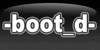





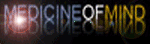

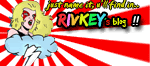















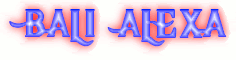






0 comment
Post a Comment